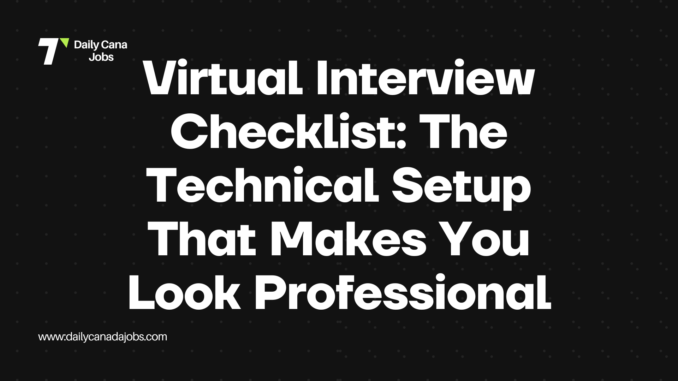
In today’s remote hiring landscape, your technical setup can make or break your interview performance. Research shows that 67% of hiring managers report being negatively influenced by poor video quality or technical issues during virtual interviews. This comprehensive checklist ensures you project professionalism and competence before you speak a single word.
Essential Equipment Setup (48 Hours Before)
Camera Positioning
- Camera at eye level (stack books under laptop if necessary)
- Positioned 2-3 feet away from your face
- Centered in frame with head and shoulders visible
- No low angles showing nostrils or ceiling angles looking down
Pro Tip: Use your phone as a webcam with apps like Camo (iOS) or DroidCam (Android) for superior quality compared to most laptop cameras.
Lighting Configuration
- Primary light source positioned in front of you, not behind
- Natural light from windows coming from front or side, never back
- Supplemental lighting if needed (ring light or desk lamp with diffuser)
- No harsh shadows on face or background
- Test lighting at the same time of day as your scheduled interview
Pro Tip: A simple ring light ($15-30) dramatically improves your appearance on camera and eliminates unflattering shadows.
Audio Quality
- External microphone if possible (headset, USB mic, or earbuds with mic)
- Positioned 6-8 inches from mouth
- Test recording to check for background noise or echo
- Noise-cancellation software enabled if available
- Backup audio device ready in case of failure
Pro Tip: Even inexpensive earbuds with a built-in microphone provide dramatically better audio than your laptop’s internal mic.
Background Preparation
- Clean, uncluttered, and professional
- No personal items visible that you wouldn’t bring to an office
- Neutral wall color or tasteful decor
- No windows or busy areas with movement behind you
- Virtual background tested if using one (with green screen for best results)
Pro Tip: If your home environment isn’t ideal, a collapsible backdrop ($40-50) creates an instant professional setting.
Software and Connection (24 Hours Before)
Platform Familiarity
- Download and install interview platform (Zoom, Teams, Google Meet, etc.)
- Create account and test login credentials
- Learn how to mute/unmute and turn video on/off
- Practice screen sharing if you’ll be presenting
- Understand how to use chat function
- Test virtual background if planning to use one
Pro Tip: Record a practice session with a friend to review how you appear and sound on the specific platform.
Internet Connection
- Run speed test (minimum 5 Mbps upload/download)
- Connect via ethernet cable if possible
- Position close to router if using WiFi
- Close bandwidth-heavy applications and ask household members to avoid streaming
- Have phone hotspot ready as backup internet source
- Test connection stability with a video call at the same time of day as your interview
Pro Tip: If your connection is unstable, consider renting a private office space or conference room for your interview.
Final Preparations (1 Hour Before)
Device Setup
- Fully charge laptop/device (100%)
- Connect to power source during interview
- Close all unnecessary applications and browser tabs
- Disable notifications and sounds
- Clean camera lens with microfiber cloth
- Set device to Do Not Disturb mode
Pro Tip: Restart your computer 30 minutes before the interview to clear memory and ensure optimal performance.
Environment Control
- Inform household members about interview timing
- Secure pets in another room
- Turn off fans, air conditioners, or heaters that create background noise
- Silence all phones and devices
- Place “Do Not Disturb – Interview in Progress” sign on door
- Have water glass (no ice) within reach but out of camera view
Pro Tip: If unexpected interruptions occur, handle them calmly and professionally—hiring managers understand the realities of home environments.
Emergency Backup Plans
Technical Failure Protocol
- Save interviewer’s phone number in your phone
- Have platform’s dial-in number ready if video fails
- Prepare a brief, professional message to send if disconnected
- Know how to quickly switch to phone hotspot if WiFi fails
- Have backup earbuds/headphones accessible
- Practice quickly switching audio and video sources
Pro Tip: Prepare a specific script for technical difficulties: “I apologize for the technical issue. I’ll reconnect via [alternative method] within 60 seconds.”
Professional Appearance Optimized for Video
On-Camera Attire
- Professional attire appropriate for company culture (full outfit, not just visible portions)
- Solid colors rather than busy patterns (which can create moiré effect)
- Avoid pure white (causes camera exposure issues) and bright green (conflicts with virtual backgrounds)
- Minimal reflective jewelry that might catch light
- Professional grooming visible on camera (hair, facial hair, etc.)
Pro Tip: Navy blue, soft blue, and burgundy typically look best on video across all skin tones.
By implementing this comprehensive technical checklist, you eliminate preventable distractions and technical issues that could undermine your interview performance. This preparation demonstrates your professionalism, attention to detail, and respect for the interviewer’s time—qualities that distinguish exceptional candidates in today’s competitive job market.
Leave a Reply